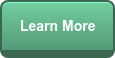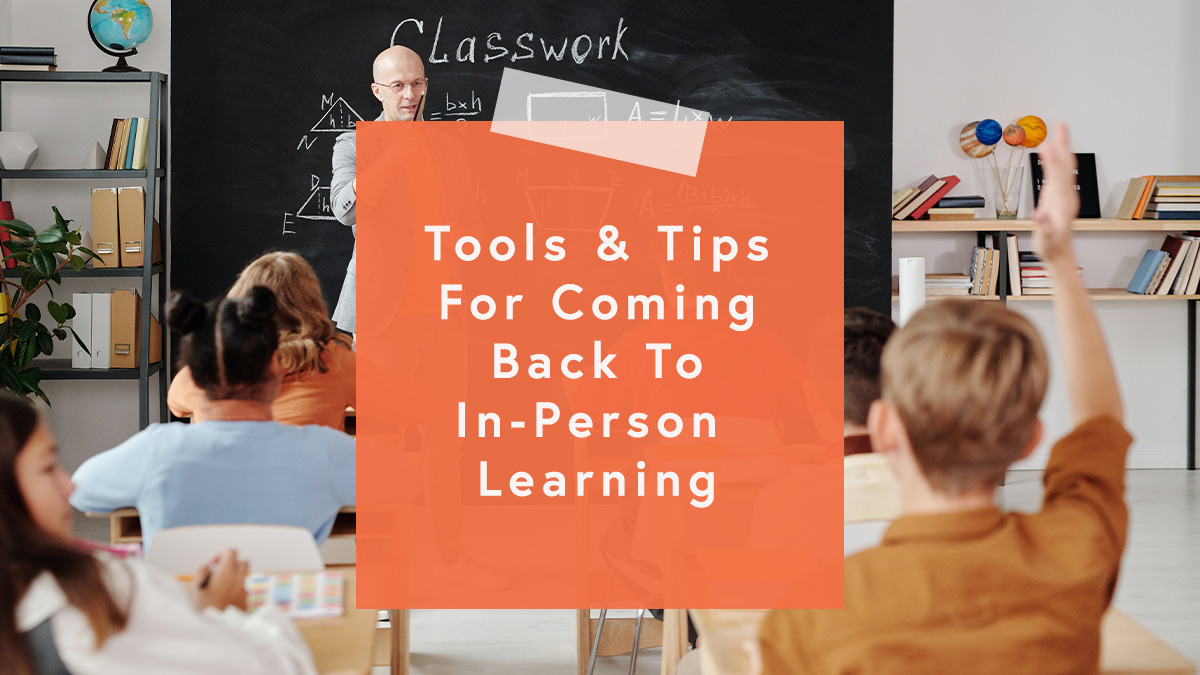
Back-to-school this fall will be monumental for many K-12 schools because it’s the first opportunity for in-person learning. And while administrators, teachers and students are likely ready to hang up their virtual classrooms, some of the technology can enhance in-person learning. Using digital tools to enhance classroom learning was happening way before the pandemic. Now, because we had to pivot to an online environment, we’re all a little savvier about which tools we’d like to keep. Here are some that you should definitely take back to school with you.
- Google Slides: Google Slides allows teachers to create, edit and share presentations and multiple students can work on a presentation at the same time, making it ideal for collaboration. Google Slides can also be used as an outline during lectures and offers templates for student engagement. Google Slides is always saving so you never have to worry about losing your work. Google for Education offers teachers tips and tricks on how to get the most out of this tool. For example, teachers can watch a quick video on how to insert audio into Google Slides or how to link presentations.
- Customized Desktop Icons: Mac and PC users can create customized icons for desktop folders. Changing icons is a fun way to personalize computers and laptops. Windows offers built-in options but PC users can also download icons from multiple websites. According to HowToGeek.com, PC users need to access the Desktop Icon Settings to change their icons. In Windows 10, you can access this window through Settings > Personalization > Themes > Desktop Icon Settings. In Windows 8 and 10, it’s Control Panel > Personalize > Change Desktop Icons. For Mac users, 9to5Mac.com says to open Finder and navigate to Applications. Click the app you’d like to change the icon for and hit Command + I. Copy your new image (Command + C), click the small thumbnail of the app icon and past the new image (Command + V).
- Seesaw: Seesaw creates a powerful learning loop between students, teachers and families. Students use built-in multimodal tools to capture what they know in Seesaw’s digital lesson portfolio. Teachers see all stages of student thinking and progress and families can see what’s happening with their sons and daughters. Teachers can get started by manually entering students or integrating classes from Google Classroom. If younger students don't have email accounts, there's also an option for them to sign in using a QR or text code. Seesaw has tons of training and professional development for teachers, students and families. And it’s free to sign up.
- Flipgrid: Even before the pandemic, educators were flipping for Flipgrid. Flipgrid is a video discussion platform used by tens of millions of PreK to PhD educators, students and families in 150 countries. It works on Chromebooks, iPads, iPhones, PCs and Android devices. This software has tons of uses. Students can talk to each other and teachers, so everyone is engaged and on the same page. Administrators can use it to engage their professional learning network. Flipgrid can build community among staff and create conversation beyond small talk. Just returned from a conference and have something to share? Take a few minutes and use a grid.
No matter if it’s in-person, hybrid or virtual, digital tools will always have a place in learning. Tell us which digital tools you can’t teach without!